Family videos are little time capsules. The first wobbly bike ride, a holiday sunset, that proud school performance — these clips mean a lot. But play them back on a big TV or even a phone, and suddenly you’re staring at thick black bars at the edges. They don’t ruin the moment, but they sure make it feel less polished, less “movie night,” more “old VHS.”
So why do they appear? It comes down to aspect ratio — basically, the shape of the screen versus the shape of the video. Your phone might record in 16:9, but your tablet could be set up for 4:3. The mismatch leaves empty space, and your device fills it with black.
The good news? It’s surprisingly easy to remove black borders from a video, and there’s even more info in this step-by-step guide. All it takes is a simple program like Clipify, designed for beginners who just want their videos to look good everywhere — TV, laptop, or social feed.
Why Clipify Works So Well for Beginners
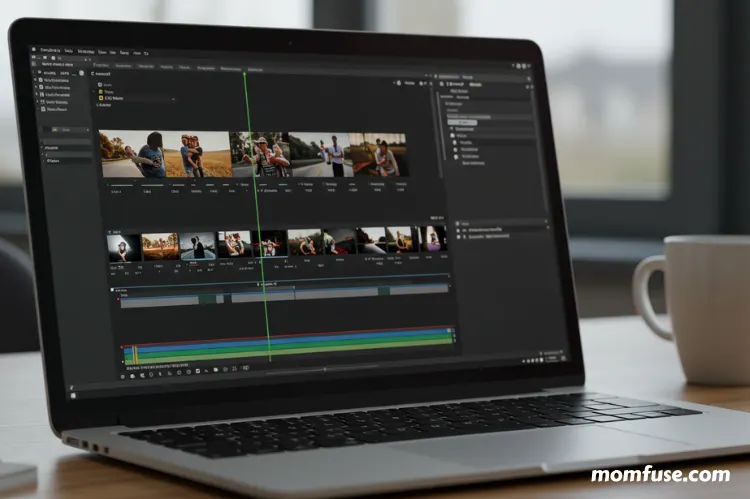
Most people don’t want to get lost in complicated editing menus. That’s where Clipify feels like a breath of fresh air. Its interface is clean and simple, and in just a few clicks those ugly borders disappear. You can crop, resize, or set the perfect aspect ratio without needing a tutorial.
And once you’re in there, why stop at cropping? Brighten up dim footage, trim out shaky bits, or drop in a song that makes the whole thing feel like a mini-movie. Clipify is more than a fix for black bars — it’s like a little toolbox for polishing your family memories.
Step-by-Step: Removing Black Bars in Clipify

Here’s how the process works — no stress, no jargon:
Step 1. Open your video. Download and launch Clipify, then import your clip. It loads in seconds.
Step 2. Pick the crop tool. Look for “crop” in the toolbar — that’s your magic eraser for borders.
Step 3. Adjust the frame. Drag the handles until the black bars are gone. You’ll see a live preview so you know exactly what the result will look like.
Step 4. Set the aspect ratio. Choose what fits your screen: 16:9 for TVs and YouTube, 4:3 for older devices, or even a square for Instagram.
Step 5. Save it. Hit Create Video, pick your format (MP4 is safest), and let Clipify process the new video. A minute later, you’ve got a clean, full-screen memory ready to share.
That’s all there is to it — no steep learning curve, just straightforward results.
Quick Extras to Make Your Videos Even Better
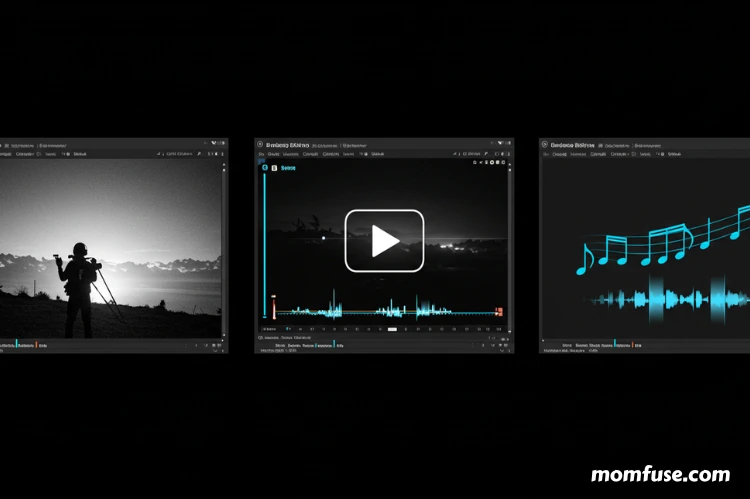
Since you’re already editing, why not give the video a little more polish? A few simple tweaks go a long way:
- Stabilize shaky clips: Running after kids with a phone doesn’t make for steady shots. Clipify smooths them out.
- Fix the lighting: A dark living room or evening barbecue can make faces hard to see. Brightness and contrast sliders bring them back to life.
- Add music or narration: A gentle background track or a quick voiceover makes a simple clip feel like a story.
- Insert captions: Add the date, location, or a funny inside joke right on the screen.
- Use transitions: If you’re merging several clips, smooth fades make the video feel more professional with almost no effort.
Why Bother Removing Black Bars?
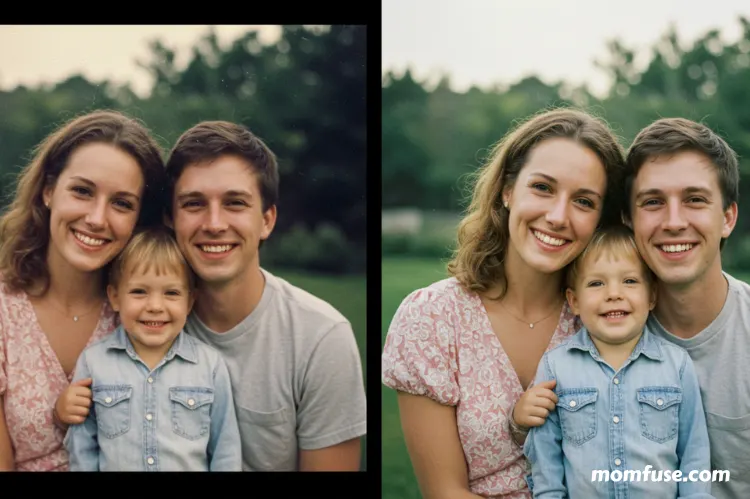
It might feel like a small detail, but it changes the whole viewing experience. A video without borders pulls you in — it feels fuller, warmer, more alive. Instead of noticing the frame, you notice the smile, the laugh, the milestone.
It’s not just about aesthetics, either. It’s about respect for your memories. When you watch that birthday candle being blown out or the family walking on the beach, you want the focus on them, not on distracting black boxes.
Final Thoughts
Black bars are common, but they don’t have to stay. With a beginner-friendly editor like Clipify, cropping them out takes just minutes. And while you’re at it, you can brighten, stabilize, or add music — little touches that make your family videos worth watching again and again.
So next time you press play on those cherished clips, you’ll see them the way they were meant to be seen: full screen, full of life, and full of memories you’ll treasure for years to come.
Read Next: DIY Family Films: Creating Family Memories

